QR codes are a realtors best friend… well if they know how to scan one. In today’s blog, we are covering how to scan a QR code and what are some ways realtors should be using these images.
More of a listener? We can’t blame you, we are too! Check out our YouTube video on this topic below.
Sample code to practice on!
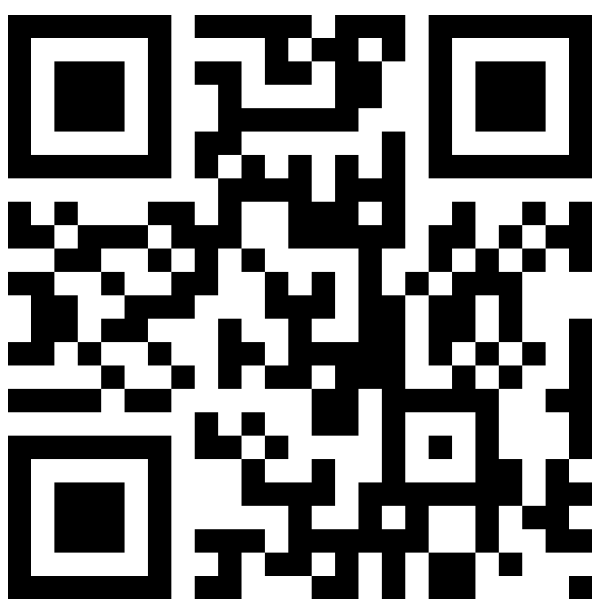
Step 1
Open your camera app on your smartphone.
Step 2
Position the camera over the QR code so that the QR code is in the middle of your smartphone screen.
Step 3
Your smartphone should pick up the QR code as an URL and present the URL as a notification at the top of your smartphones’ screen.
Step 4
Click on that notification to be sent to the website.
Step 5
Now it is your turn to try! Try it out on the QR code above!
Is your iPhone not picking up the QR Code? Follow these steps to turn on QR codes on your phone.
Step 1
Open your “Settings” App.
Step 2
Scroll down to “Camera” and click “Camera”.
Step 3
Find “Scan QR Codes” and turn it on. You know it is on if the circle is positioned on the right and the bar is green.
QR Code Master Tip for Realtors
Include a QR code outside on your sign. Have this code linked to your intro video, the video tour for that listing, the Matterport 3D Tour, or your virtual flyer. I suggest only having one QR code on your sign because typically when people are presented with more than one thing to do, they often choose to not do anything at all. Keep it easy and simple and boost your listing and real estate business with QR codes.



